Ontraport: Unsubscribe from Campaign but Stay on List
Some links on this page are affiliates links and I may, at no additional cost to you, receive compensation if you decide to purchase. Please be assured I only recommend products I believe in and use myself.
Allow Contacts to Unsubscribe from a Campaign But Stay on Your List
In this video, I show you how to give contacts the option to opt out of a specific campaign in your Ontraport account without opting out of your entire list.
I use this often to let contacts opt out of an affiliate promotion, or the launch for one of your own offers when they know they are not interested, but still stay on your list to receive your regular content.
There are two ways to achieve this. One of them is built into the system and the other one is something that you can build with the system tools. Both work well. The main consideration in using one versus the other is the experience you want to give your contacts.
Method 1: Campaign Settings
This method means your campaign will be listed when contacts click the unsubscribe link in your emails, which allows them to choose opting out of it specifically, instead of opting out of all emails from you.
- Open your campaign.
- Click Publish.
- Click Subscription Settings.
- Click the checkbox for “Show this Campaign on the Subscription Management page.”
- Set your Title and Description (this is what contacts will see on the subscription management page, so make it clear).
- Click Save.
- Click Publish.
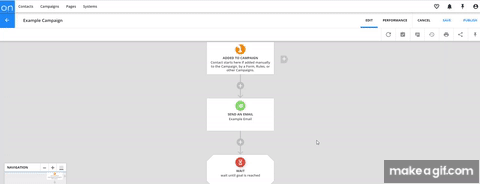
That’s it. This campaign will now be listed on the subscription management page.
Method 2: Tracked Link
Another way to do this is to put a tracked link in your emails and let them know they can click it to opt out of this campaign.
What I like about this option is that it is easier for the contact, since it takes only one click. The contact does not have to go to the Subscription Management page, find the campaign in question, and then submit the form.
- Create an Ontraport Page with a message confirming they have opted out.
- Create a tracked link that leads to the page from step 1.
- Add the tracked link to your emails with a clear message that says if they click it, they will be opted out of this campaign.
- Add a goal to your campaign. Set the goal to “Click Tracked Link” and choose the link you created. And make the goals settings ‘Anyone on this Map’, and ‘Move here when achieved.’
- Add an Exit element under the Goal.
That’s it. If you put that link in all of your campaign emails, anytime someone clicks it, they will move to the goal in the campaign and exit, so none of the campaign emails will be sent to them anymore.
You can learn more about me and how I can help you manage your Ontraport systems here.
