Ontraport: Segment your list with tracked links
Some links on this page are affiliates links and I may, at no additional cost to you, receive compensation if you decide to purchase. Please be assured I only recommend products I believe in and use myself.
How to use Tracked Links to segment your audience
In this video we talk about using Ontraport Tracked Links to segment your list by asking a question in an email and letting them click a link to answer.
This is a great way to learn more about your audience and increase engagement with your emails (it’s always good for people to click your emails).
(scroll below the video for written instructions)
The idea in this campaign is that you send your audience an email with a multiple choice question, and you include the options as links that they can click to give you their answer.
As a bonus, the page that loads when they click an answer can give them a way to tell you more about it (via a form), or you can use the page to display more information geared specifically to the answer they chose (like what resources you have to solve that problem).
Why use Tracked Links?
While you could achieve the same result without using Tracked Links, I prefer Tracked Links because I can easily corroborate the data. Every Tracked Link keeps a record of who has clicked it, which I have found handy for troubleshooting in the past.
Ontraport goals can detect clicks on any specific link in an email even if they are not Tracked Links, but you cannot easily access that information outside of the campaign you set up. So I think of tracked links as built-in backup.
Step 1: Create your Tracked Links
Each Tracked Link will open a specific page you define when they are clicked. Depending on what you are asking and what you are putting on that page, you can use the same page for all links or make a specific one for each option.
- Create and publish a page or pages that will load when each link is clicked
- Go to Administration > Tracked Links > Create New
- Name your link and paste the url of the corresponding page
- Repeat that process once for every answer option you give in the email
Step 2: Set up your email
Next, create your email and add the tracked links. In your email copy, ask the question, and link each of the possible answers to the right tracked link.
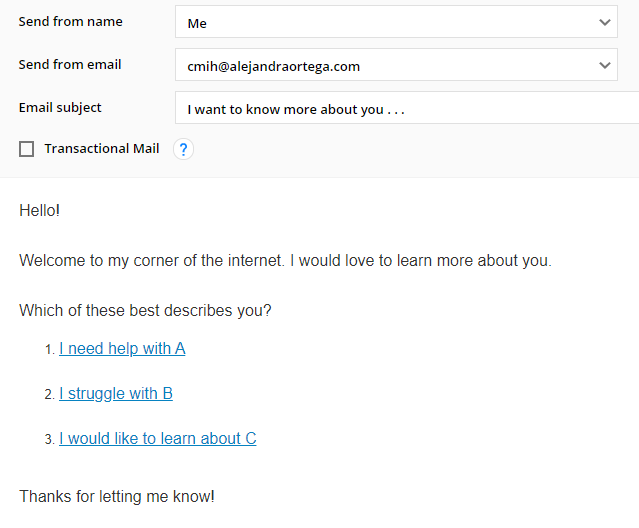
Step 3: Set up your campaign
Once your email is ready, set up a campaign that sends the email, and then lands contact in a Wait element.
Under the wait, create a goal for each of the possible answers in your email. The settings on each goal should be:
- Any contact on this map
- Move here when achieved
Under each goal, and before the exit, you could have elements that update a field or add a tag. Anything you like that will help you find each group of people and use that information.
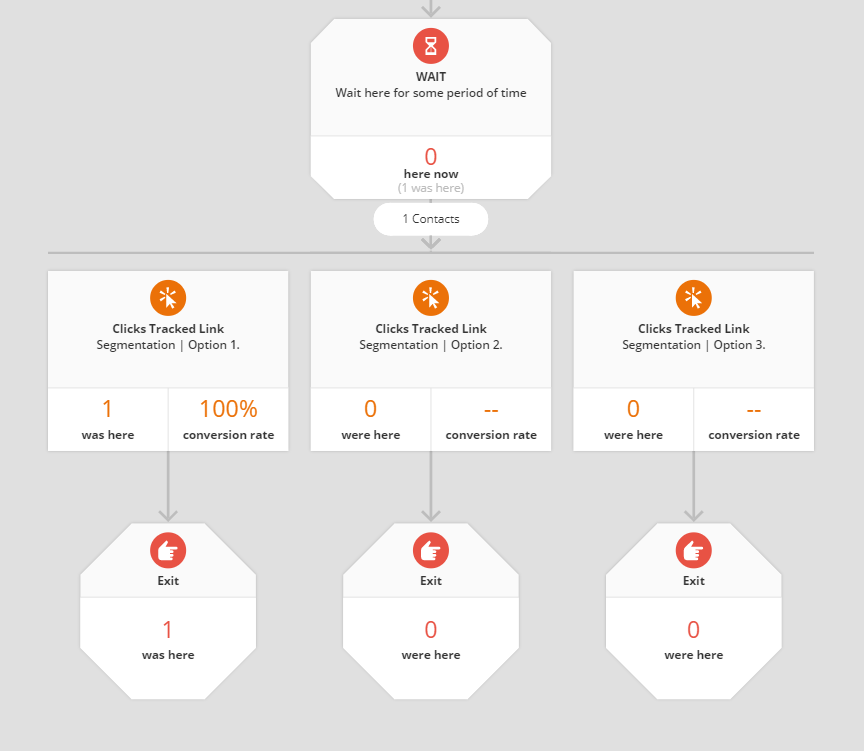
And that’s it. When you add contacts into the campaign, they will be sent an email, and then wait in the campaign until they click one of the links.
You can learn more about me and how I can help you manage your Ontraport systems here.
