Facebook share image: How to set it up in an Ontraport Page
Some links on this page are affiliates links and I may, at no additional cost to you, receive compensation if you decide to purchase. Please be assured I only recommend products I believe in and use myself.
How to set up a Facebook share image on your Ontraport Page
This tutorial is about how to set the Facebook share image in your Ontraport pages, along with some other social sharing settings.
I cover how to choose the image, title and description that shows up when you share an Ontraport page on Facebook (and other social media), and how to troubleshoot if your chosen information isn’t showing.
Choose your Facebook Share image
- Go into your Ontraport page and click Settings on the left menu
- Click SEO and Social Settings.
- You can set the one standard Title, Description and Image, or you can use the toggles to specify them for SEO, Facebook and Twitter.
- Save your settings and publish the page.
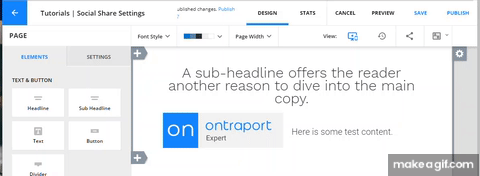
If you use the toggle to differentiate between SEO, Facebook and Twitter settings, keep in mind that the title you use for the SEO field is what appears as the name of your page in the browser tabs.

Is your image still not showing up?
Sometimes, you still don’t get the right information showing up when you try to share your page. It can be annoying, but it’s usually an easy fix.
For Facebook, go to this page. And then:
- Paste your url in the bar.
- Click debug.
- Then click Scrape Again.
- If your scrape still show the old information, wait a few seconds and try again.
- If this isn’t working after a few minutes, make sure you actually published your changes to the Ontraport page.
For LinkedIn, if have the same issue with your post not showing the right information, go to this page.
- Paste your url in the bar.
- Click Inspect.
- If it doesn’t show the right information, check that your changes were published in Ontraport, and click again.
Bonus: Set your Favicon
Bonus tip: for consistent branding, also make sure you set your Favicon (that’s the tiny image next to the title in your browser tab)

- Click Settings on the left menu
- Click Favicon
- Click Edit, then browse image library
- Pick your image
- Click done, and publish your changes.
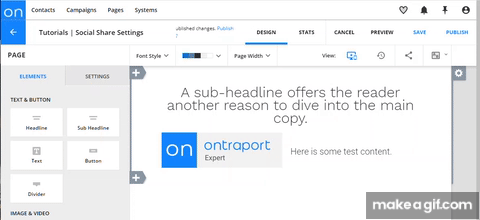
You can learn more about me and how I can help you manage your Ontraport systems here.
